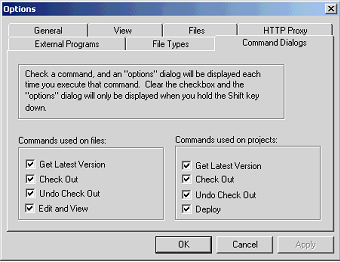
Just like SourceSafe, SourceOffSite can be customized to specify which command dialog boxes are displayed when you perform certain SourceOffSite operations. For example, if you usually do not use the options provided in the Undo Check Out dialog box, you can disable the command dialog associated with that feature. Now when you perform Undo Check Out, the dialog box will not be shown.
The Command Dialogs tab can be found under Tools > Options.
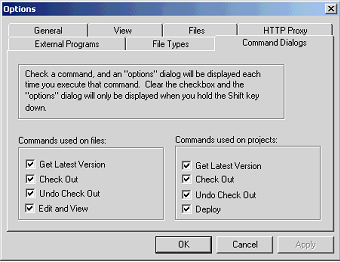
Enabling or disabling any of the options under Command Dialogs does not change any of the default settings you configured in other SourceOffSite customizing options, mostly located in Tools > Options > Files.
Command Dialogs set up the display of intermediate dialog boxes, related to various SourceOffSite commands, where you are presented with additional options. In these dialog boxes, you may then select to change a previously set option for the upcoming operation only.
All Command Dialogs are enabled by default. Besides disabling the Command Dialogs in Tools > Options, the intermediate dialogs can also be turned off when they appear during an operation. Every intermediate dialog presents you with the choice to "Only Show this dialog when the Shift key is down." By checking this option, SourceOffSite will disable the comparable option in the main Command Dialogs tab.
Please note: You can override any setting you made in Command Dialogs by holding down the Shift key before performing any of the commands listed below. This will force a dialog box to appear, even if the corresponding option check box is not enabled in the Command Dialogs tab.
SourceOffSite allows you to specify whether a dialog box appears in the following file commands:
Get Latest Version
When the Get Latest Version command option for files is enabled, a dialog box will appear when you perform a Get Latest Version on a file. There are three options in this dialog: Make Writable, Force File Transfer, and handling conflicts.
If Version 1 of a file is destroyed and then replaced with a new file with the same name, the new file is not retrieved when a Get Latest Version operation is performed. Enabling Force file transfer will force the Client to retrieve the file.
The options for handling conflicts with locally modified files are the same as in the Options dialog.
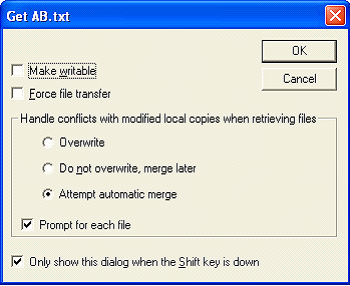
Check Out
When the Check Out command option for files is enabled, a dialog box will appear when you perform a Check Out on a file. There is one notable option in this dialog: Don’t Get Local Copy.
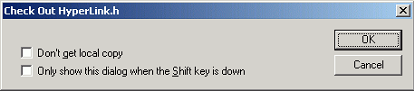
Undo Check Out
When the Undo Check Out command option for files is enabled, a dialog box will appear when you perform Undo Check Out on a file. There is one notable option in this dialog: Local Copy. Under the Local Copy menu, you can select to Delete, Leave or Replace the local copy of the file.
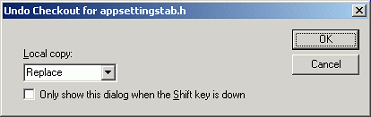
Edit and View
When the Edit and View command option for files is enabled, a dialog box will appear when you Edit or View a file. Both Edit and View File bring up the same dialog box. There are two notable options in this dialog: View SourceSafe’s Copy Of This File and Check Out This File And Edit In Your Working Folder. You can also select which editor to use for viewing or editing the file; the system default application for the type of file, or one that you configure.
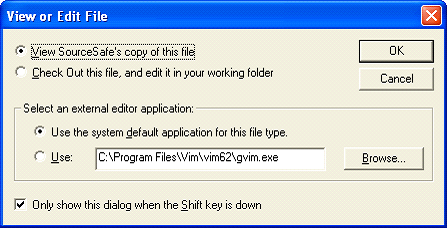
SourceOffSite allows you to specify whether a dialog box appears in the following project commands:
Get Latest
When the Get Latest Version command option for projects is enabled, a dialog box will appear when you perform a Get Latest Version on a project. There are three notable options in this dialog: Recursive, Make Writable, and handling conflicts. The options for handling conflicts with locally modified files are the same as in the Options dialog.
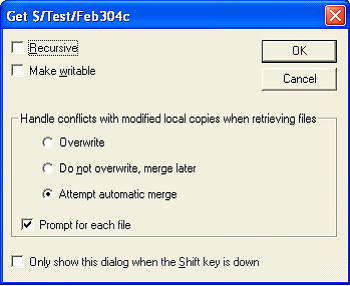
Check Out
When the Check Out command option for projects is enabled, a dialog box will appear when you perform a Check Out on a project. There are two notable options in this dialog: Recursive and Don’t Get Local Copy.
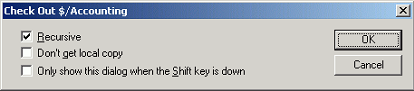
Undo Check Out
When the Undo Check Out command option for projects is enabled, a dialog box will appear when you perform Undo Check Out on a project. There are two notable command options in this dialog: Recursive and Local Copy. Under the Local Copy menu, you can select to Delete, Leave or Replace the local copy of the project.
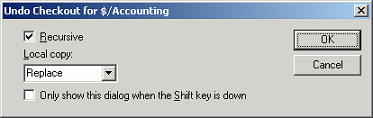
Deploy
When the Deploy command option for projects is enabled, a dialog box will appear when you select Web Deploy from the Tools menu. There is one notable option in this dialog: Make Files Writable.
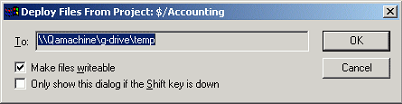
In the To: box in this dialog, the deployment path is shown as configured in the Web Projects tab of the SourceOffSite Server Manager. Unlike SourceSafe, SourceOffSite does not support web deploy with an ftp account. The Deploy Folder must be a folder on the same LAN as the SourceOffSite Server. We recommend specifying the Deploy Folder using a UNC pathname.