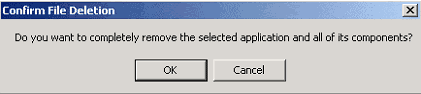
Proceed with uninstall instructions before reinstalling the program.
Install the SOS Collab Servers and MSDE -Custom Setup
Use this installation package: sos_collab_servers_ msde.exe
This is a 70MB package that installs the SOS Collab Servers and an MSDE database. If you are downloading the installer, select the option "Save this program to disk," and save it to the C:\_SOS or other folder on your hard drive which has a short path. If you have an SOS Collab CD with the installer, you can run the setup directly from the CD-ROM drive. The MSDE installation requires a short command line in order to successfully install.
The SOS Collab Server installer will download as a self-extracting archive
or run from CD . Installation of SOS Collab with MSDE is a lengthy process and
may take up to 25 minutes.
When the Server Setup program is run, it will attempt to uninstall any existing
SOS Collab Server installation.
If the uninstall program detects an existing SOS Collab installation this dialog will be presented:
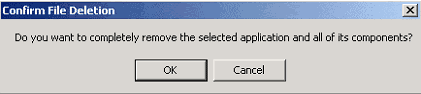
Proceed with uninstall instructions before reinstalling
the program.
Run the Installation Program
License Agreement
To continue with the SOS Collab MSDE installation program you must accept the license agreement for SourceOffSite Collaborative Edition 1.1.2. Read the agreement and click Yes to proceed.
Microsoft Visual SourceSafe License Reminder
If you are using SOS Collab to access a SourceSafe database, you must be a
legally licensed user of Microsoft Visual SourceSafe. A Microsoft Visual SourceSafe
License Reminder dialog will be presented. Click Yes if you are either a legally
licensed SourceSafe user or if you will not be using SOS Collab to access a
SourceSafe database.
Choose Destination Location
By default, the SOS Collab Servers will be installed in C:\Program Files\SourceOffSite
Collab Servers. To choose a different folder, click Browse. Select the desired
folder and click OK.
Setup type
Typical
For first time installations, we recommend the Typical Setup, which installs the default configuration. These default settings can be changed later with the SOS Server Manager.
Custom
Advanced SOS Collab users may wish to use the Custom Setup to configure the SOS Collab system during installation.
Instructions for Custom Setup on a machine with no existing MSDE or MS SQL
Server:
Select Components

The Setup program will install Data Components (Database Schema and MSDE), the Primary Server and the Web Server. It is recommended that all components be installed on the same machine. Verify that all components are checked, then click Next.
Select Program Folder
The Setup program will add program icons to the SourceOffSite Collaborative
Edition folder. You can choose the default SourceOffSite Collaborative Edition
folder, type a new folder name, or select an existing folder. After selecting,
click Next.
Compatible Data Engine Found
If the Compatible Data Engine Found screen appears, Setup has detected an existing MS SQL Server or MSDE installation on your machine. Proceed with installation using the sos_collab_servers_no_ msde instructions.
Choose Microsoft Data Engine Destination
By default, the Microsoft Data Engine will be installed in C:\MSSQL7. To choose
a different folder, click Browse. Select the desired folder and click OK.
Setup will calculate whether you have enough disk space (77MB) to install MSDE.
Database System Administrator's Password.
Create a password for the database system (MSDE) . Type the password again
to verify it. MSDE uses this password to control which applications have access
to MSDE data.
SourceOffSite Collab Servers Administrator Information
Primary Server Service Setting
If the VSS database is on the same machine as the SOS Collab Primary Server,
select the log on as the Local System account.
Select Use a Domain User Account if the VSS database is on another machine
on same LAN as the SOS Collab Primary Server. The SOS Collab installer will
authenticate the user account on the domain.
Primary Server Port Configuration
Configure the ports through which the Servers will communicate with the Clients.
SOS Collab operates using a TCP/IP-based networking protocol. This protocol
can be operated on any ports the user specifies, from 0 to 65536. If a network
firewall or proxy server is used, the firewall or proxy server may need to be
configured to allow communication on the specified ports.
The Servers may be configured to listen on secure and/or unsecure ports. The
secure ports listen for connections with SSL; the unsecure ports listen for
connections in the clear.
The Command port is used for requests and responses between the Primary Server
and the Windows Client. The Broadcast port is used to send unsolicited messages
from the Primary Server to one or more Windows Clients.
Enable Secure Connection
- Default Command port - 16436
- Default Broadcast port - 16437
Enable Unsecure Connection
- Default Command port - 16434
- Default Broadcast port - 16435
Primary Server SMTP Configuration
SMTP Server
The SOS Collab system sends email notifications to users about bug events and discussion messages. Enter the name of the SMTP Server that will be used by SOS Collab.
From Address
Enter the address that will appear on the email notifications from the SOS Collab system. An email address must be configured here with the proper format, i.e. name@company.com. However, this does not have to be an actual working email address.
Primary Server Log Files
Configure the path to the Server log directory. The default is:
C:\Program Files\SourceOffSite Collab Servers\Logs
The SOS Collab Primary Server logs connection and error information that could
prove useful in resolving any problems with the SOS Collab software.
Quiet -- logs system error messages only
Chatty -- logs error messages, connection information, notification emails, and VSS commands that are invoked
Verbose -- logs errors, connections, and all system operations
(Please Note: Because of logging volume, the verbose setting is recommended only when troubleshooting technical issues.)
SSL Configuration
Configure the Secure Sockets Layer Destination Folders.
The default directory for Certificate Files is:
C:\Program Files\SourceOffSite Collab Servers\SSL\Certs
The default directory for the Certificate Cache is:
C:\Program Files\SourceOffSite Collab Servers\SSL\Cache
SOS Collab acts as a Certificate Authority to issue certificates to SOS Collab
Clients for secure connections. Certificates are exchanged between clients and
servers during an SSL handshake. Verifying the server's certificate gives the
client a level of trust about the server's identity. SOS Collab stores the certificate
information in a database and caches client certificates.
Choose Attachment Location
By default, SOS Collab stores attachments in C:\Program Files\SourceOffSite
Collab Servers\Data\Attach. To choose a different folder, click Browse.
(Please Note: This directory can increase in size with regular use;
therefore, choose a location with a large amount of disk space.)
Primary Server Miscellaneous Settings
Web Server Port and Script Settings
Enable HTTP/HTTPS
- default HTTP Port is 80
- default HTTPS port is 443
At least one of these ports must be enabled to allow the Web Client and web-enabled functions of the Windows Client to connect to the SOS Collab Web Server.
(Please Note: If the machine is running IIS on port 80, select a different port for SOS Collab Web Server.)
Web Server Settings
For enhanced security, you can use SSL to connect to the Primary Server. This setting, however, will reduce system performance and may not be necessary if both the Primary and Web server operate on the same machine or on two different machines in a secure area of the LAN.
Script Directory
The default is:
C:\Program Files\SourceOffSite Collab Servers\Data\Scripts.Scripts used by the SOS Collab Web Server are stored in this directory.
Web Advanced Server Configuration
Advanced Settings
These settings determine how the Web Server will handle idle connections.
- Check for timed out connections - default is 5 minutes
- Timeout idle connections - default is 3600 seconds (1 hour)
- Expire authentication cookies - default is 86400 seconds (24 hours)
Reverse DNS Lookup
The default is unselected. SOS Collab can resolve an IP address into a fully qualified domain name. This is useful for Web Server access logging purposes, however, it will reduce SOS Collab performance.
Web Server Log Files
Web Server Logging
The SOS Collab Web Server logs connection and error information that could prove useful in resolving any problems with the SOS Collab software.
Log File
- Configure the path to the Server log directory. The default is: C:\Program Files\SourceOffSite Collab Servers\Logs
- Logging Level -- amount of information logged in SOS Collab Web Server log
Quiet -- logs system error messages only
Chatty -- logs system error messages and connection information
Verbose -- logs errors, connections, and all system operations
(Please Note: Because of logging volume, the verbose setting is recommended only when troubleshooting technical issues.)
- Overwrite log file on startup -- By default, the log file will continuously log information. To shorten the log file, there is an option to overwrite the file upon Primary Server startup
Enable Web Access Logging
If enabled, SOS Collab logs connections to the Web Server. Default is checked.
Access Log File
Default directory is: C:\Program Files\SourceOffSite Collab Servers\Logs
Review Install Information
The Review Install screen shows the information you have provided during the
Server Setup along with the SOS Collab system default settings.
You can change information you have added during the Server Setup by selecting
the Back button. System default settings can be changed after installation
by using the SOS Collab Server Manger.
Setup Status
Setup installs certain components and creates SSL certificates.
Installing Data Components/Microsoft Data Engine
During the MSDE installation process, Setup will install the Microsoft Data
Engine, stop MSDE, and upgrade MSDE with Service Pack 3. You will see these
dialogs on the screen. Installing MSDE is a lengthy process, up to 25 minutes.
Your cursor may change from an hourglass to a pointer and then back.
Please Note: Do not exit or close the installer window during this time, as it will stop the installation process.
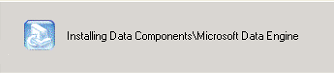
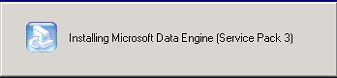
Creation of Database Tables
The installation of MSDE also creates database tables for SOS Collab system
and project information (schema).
Installation Complete
Once the Server installation is complete, click Finish.
(Please note: If the services tried to start and failed, a computer
reboot is required. If you are presented with a dialog to restart your computer,
do so at this time.)
Verify Files Are in Selected Folder
After the installation is completed, assuming that default installation location
was accepted, the SOS Collab Servers will be found in C:\Program Files\SourceGear\SourceOffSite
Collab Servers.
The notable files installed in that folder are:
sosce_server.exe -- Primary Server program
sosce_web.exe -- Web Server program
sosce_config.xml -- Server configuration file
sosce_svrmgr.exe -- Server Manager (GUI tool) for configuring and managing the Servers
If you wish to change any of the installed settings, use the SOS
Collab Server Manager.
Delete Installation Files
After successful installation, delete the installation files in C:\_SOS. This
will free up 110 MB of space on your hard drive
Next Step: Project Setup