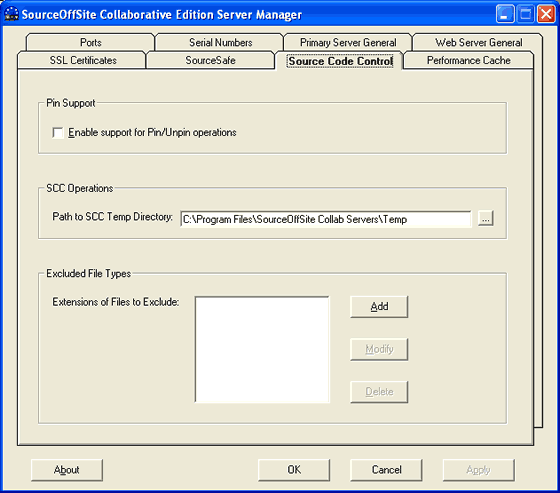
Source Code Control
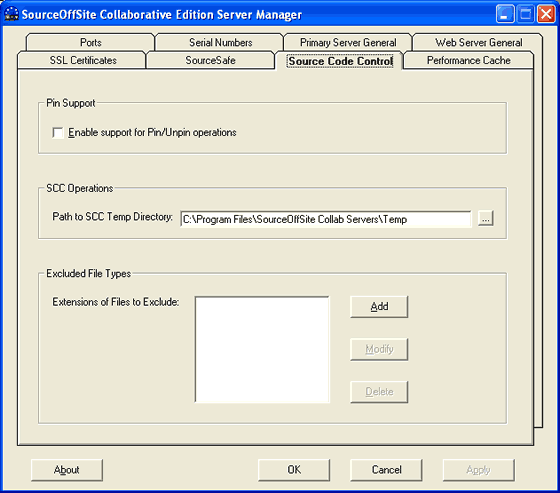
Enable Pin Support for Pin/Unpin operations
In order for SOS Collab Clients to be able to pin/unpin files, the Enable Pin Support option must be selected in the Source Code Control tab of the Server Configuration Manager.By default, Enable Pin Support is disabled. Enabling Pin Support may reduce system performance slightly.
(Please Note: When Enable Pin Support is disabled, SOS Collab will not show the status of Pinned files, nor present the Pin/Unpin option under Tools > Show History in the Windows Client, and Get Latest Version will not necessarily retrieve the pinned version of a file.)
SCC Operations
Path to SCC Temp Directory
The SOS Collab Primary Server creates a temporary directory for each client user when a source code control session is started. The directory name is the user name followed by a random string of numbers. This is the path to the parent directory for this temporary directory.
Excluded File Types
Extensions of Files to Exclude
The Excluded File Types list contains files types to be excluded from the SourceSafe database. Files with the extensions listed here can not be added to projects in the SourceSafe database using SourceOffSite Collab.The Excluded File Type functions are:
- Add -- To add an excluded file type, click the Add button. Enter the file extension in the Add File Type dialog and then press the OK button.
- Modify -- To Modify an existing excluded file extension, select an entry and then press the Modify button. Make any changes in the Modify File Type dialog and then press OK.
- Delete -- To remove an excluded file extension, select the file extension and then press the Delete button.
(Please Note: Anytime a file type is added, edited, or deleted, the SOS Collab Servers must be restarted to register the change.)