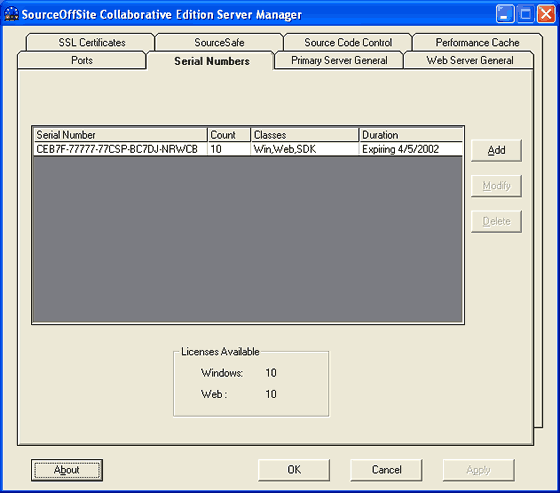
Serial Numbers
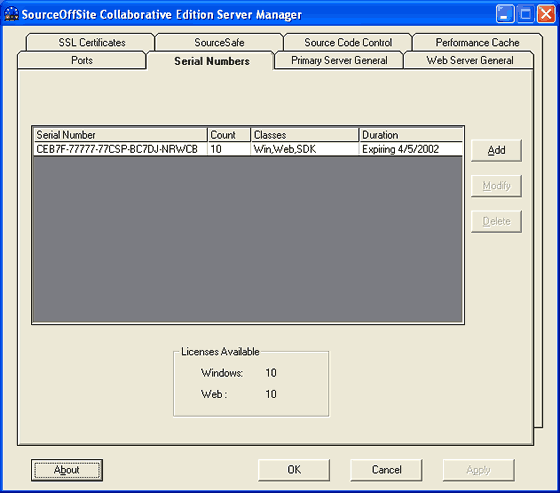
SOS Collab uses serial numbers to control licensing. Licensed users of SOS Collab will have purchased their serial numbers from SourceGear Corporation or one of the many SourceGear licensed resellers. The SOS Collab serial numbers are 25 characters long (numbers or letters) in five groups of five digits (xxxxx xxxxx xxxxx xxxxx xxxxx). Non-expiring (non-demo) serial numbers always start with 77777.
Encoded into each serial number is the:
- Expiration date (if any)
- SOS Collab version number
- License class (Windows or Web)
- Number of allowed users
- Customer identification
When the SOS Collab Primary Server is installed, it generates a 10-user temporary serial number. If permanent licenses have been purchased, those permanent serial numbers should replace any temporary serial numbers. Do not mix permanent and temporary serial numbers.
The Serial Numbers tab shows Serial Numbers, license Count, Classes, and license Duration. The tab also shows licenses available by Class. An SOS Collab user with a Full Client License will take up both a Windows and a Web license. A user with a Web-Only License will take up a Web license.
(Please Note: licenses are not freed up when users log out of the SOS Collab system. To free up a license, a user must be deactivated.)
Add
From the Serial Numbers tab of the SOS Collab Server Manager, click Add. The Add Serial Number dialog appears. Type in the serial number, then click OK. The serial number will be added.
(Please Note: Serial numbers can also be configured by the SOS Collab Administrator from the SOS Collab Web Client.)
Modify
To replace a demo or prior version serial number, select the serial number you wish to modify then click Modify. After making changes click OK.
Delete
To delete an existing serial number, select the serial number you wish to delete and then click Delete. It is not possible to delete the last serial number in the Server Manager. If you try to delete the last serial number, the numbers appear to be deleted, but when you click OK or Apply, you will see an error message. If you close and reopen the Server Manager, the last serial number will still be configured.
Related topics: