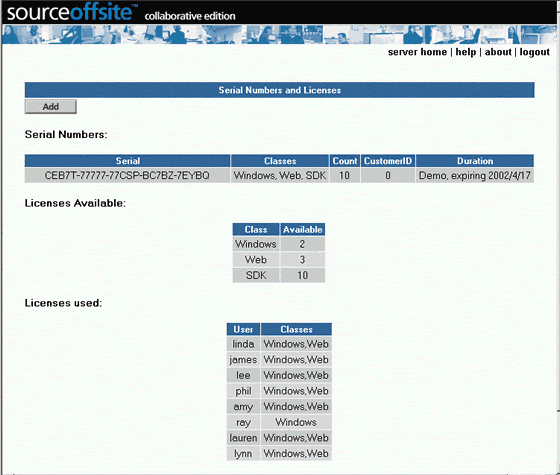
Configuring Serial Numbers using the Web Client
Accessing Serial Numbers from the Web Client
The System Admin may configure serial numbers using the Web Client. With the Web client, logon as Admin and from the Admin Column, click Serial Numbers. The Serial Number page shows Serial Numbers, Classes, license Count, Customer ID, and license Duration. The page also shows licenses taken up by User and Class.
(Please Note: licenses are not freed up when users log out of the SOS Collab system.)
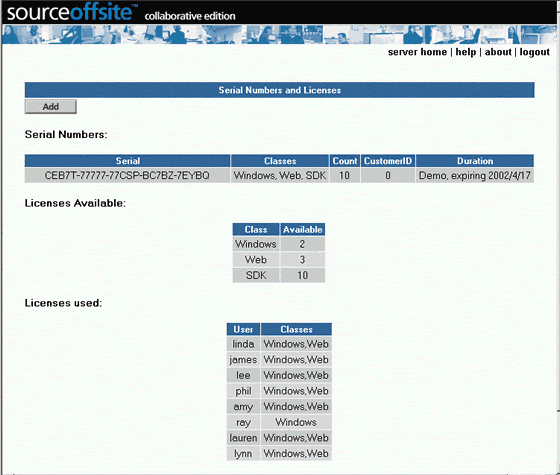
Add Serial Number
From the Serial Numbers page, click Add. The Add Serial Number page appears. Type or paste in the serial number, then click Submit. The serial number will be added.
Delete Serial Number
To delete an existing serial number, click the Delete button next to the serial number you wish to delete. A confirmation page will be presented. Click Delete to delete the serial number or Cancel to keep the serial number. It is not possible to delete the last serial number.
Serial numbers cannot be modified using the Web Client. Use the Server Manager to modify a Serial Number.
Related topics: