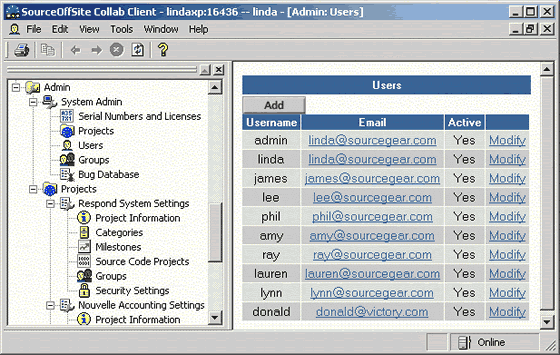
Set Up Users
This function is available only to SOS Collab Admins.
Users must be added to the SOS Collab System and to specific groups before they can log on to the system and access project data. Users in the System Admins group must also be added to a Project group in order to see that project.
In order to add, modify or delete another user in the system, the user must be a System Admin. Adding a user to a project group can only be done by a Project Admin for that specific project or by a System Admin.
A user can be assigned to any number of groups within any number of projects. If a user belongs to multiple groups with conflicting ACLs, they are given the most inclusive ACL for any given piece of data (e.g. if they belong to a group with read-only access and the admin group, they are given admin permissions).
Accessing User Setup through the Windows Client
To add or modify a user via the Windows Client, expand the Admin node in the Project Tree and click Users. This will bring up the same Users page as the Web Client.
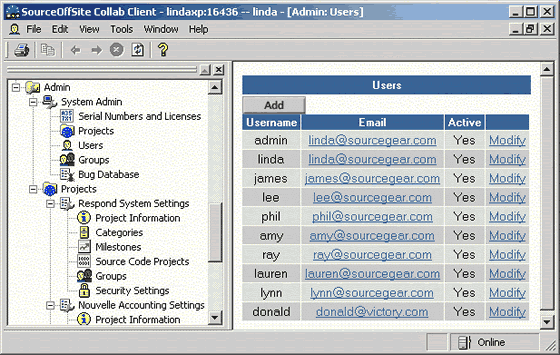
From this page, the admin can add, modify, or delete users.
Accessing User Setup through the Web Client
To add or modify a user through the Web Client, click Users under the Admin section of the Server Home page.
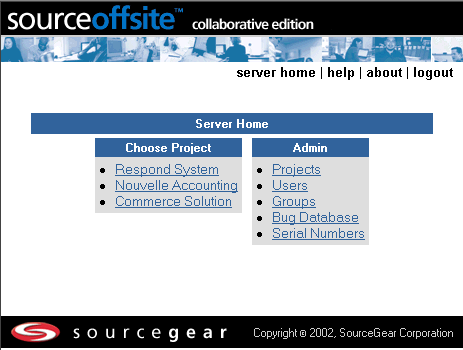
The Users page, which contains all the defined users, is displayed.
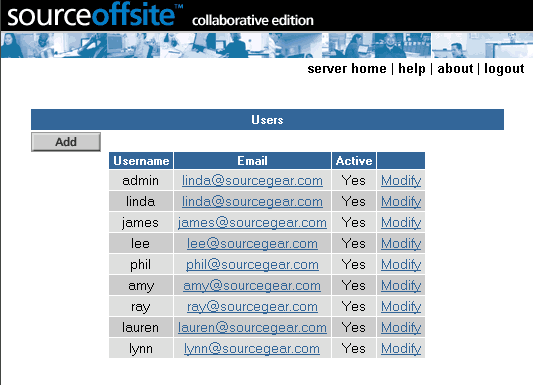
From this page, the admin can add, modify, or delete users.
From either the Web Client or the Windows Client, open the Users page which contains all the defined users.
Select Add to enter a new user.
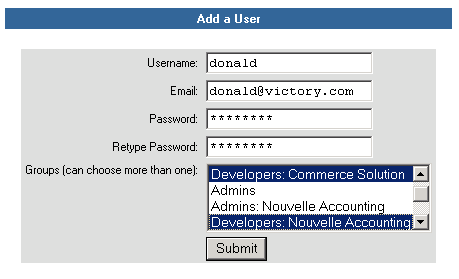
Type in the user's Username, Email address, and Password.
(Please Note: The only characters allowed in usernames are: a-z, A-Z, 0-9 and underscore (_). Usernames may not have spaces in them. Usernames are not case sensitive. A user can have a blank password. Passwords are case sensitive and may have spaces in them.)
Next, highlight the Group(s) to which the user will belong. By holding down the CTRL key, you can select more than one group. Click Submit. To deselect an entry hold down the CTRL key and click the selection again. (This CTRL function is not supported in all web browsers.)
After a user is added, the System Admin should convey the username and password to the user in a secure manner.
From either the Web Client or the Windows Client, open the Users page.
Click on Modify next to the user that you want to edit.
You can modify a user's Email address, Active status, or the Group(s) to which they belong. Once the changes have been entered, select Submit.
A user cannot be deleted since bugs and discussions generated by that user would be lost. Instead, users can be set to inactive by modifying the user's status. Setting the user's status to inactive will prohibit the user from logging on to the SOS Collab System.
Related topics: