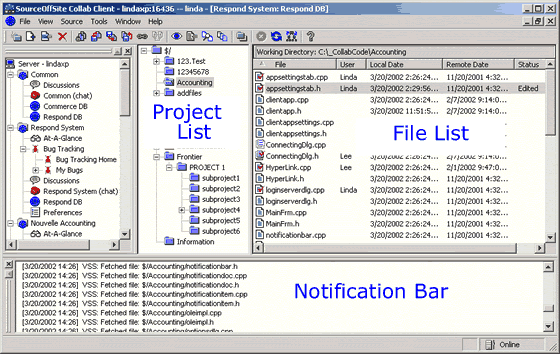
Source Code Control Window Components
The SOS Collab Source Code Control window exists inside the SOS Collab Windows Client. It has the same general appearance as Visual SourceSafe Explorer. The pane on the left side (Project List) includes a tree view of the SourceSafe database. The pane on the right (File List) is a listing of the files in the currently selected project. Note that the file list view includes a status field that offers an at-a-glance view of both the local and remote file status. A listing of recently performed Source Code Control operations appears below in the the Windows Client Notification Bar.
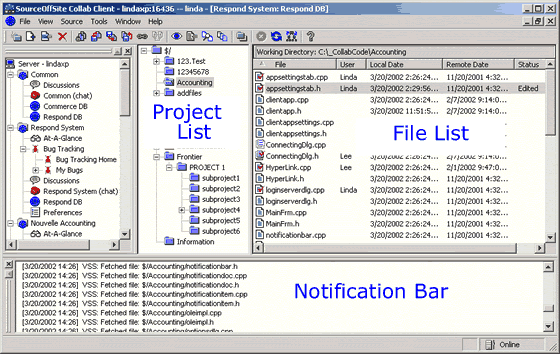
The Project List displays as a hierarchical tree on the left side of the SOS Collab Source Code Control window. The top of the tree is called the root project and is displayed as $/. SOS Collab Source Code Control users must have a minimum of read permission to this root project in order for SOS Collab to retrieve the project tree. These permissions are set in the Visual SourceSafe Admin.
The File List on the right side of the SOS Collab Source Code Control window contains 5 columns. The File List view allows the list to be sorted by any column by clicking on the column heading. Columns can be re-arranged by clicking on the column name and dragging it to the desired location. Some file operations may be performed by selecting the file and then right-clicking on it. The file list may be sorted in ascending or descending order by clicking column heading.
The File List columns are:
The Status column can have the following possible values:
Missing
There is no local copy of the file. If a file is in the Visual SourceSafe database but is not located in the specified working directory on the Client machine, then the Status column displays the value of Missing.Old
The remote version of the file is newer than the local copy. A file is determined to be Old by SourceSafe version numbers. When a Refresh command is executed, SOS Collab compares the version number of the file on the Client to the version number of the corresponding file in the SourceSafe database. If the file that exists locally is older than the version number of the file in the SourceSafe database, the Status column displays the value of Old. The version number of a file can be viewed in the File History or Properties dialog.Edited
The local copy has been edited and you have it locked. A file is determined to be Edited by comparing file modification times. When a Save command is executed on a local file, its modification time is updated to the current time. SOS Collab recognizes that the modified time has changed so it checks whether the file is locked by you. If the file is modified and locked by you, then the Status column displays the value of Edited. The Local Date column will show the recent modification time until the file is checked in. After check in, the local time may be the modification time or check in time depending on the settings of your SOS Collab local file options.Renegade
The local copy has been edited but it is not locked by you. A file is determined to be Renegade by comparing file modification times. When a Save command is executed on a local file, its modification time is updated to the current time. SOS Collab recognizes that the modification time has changed so it checks whether the file is locked by you. If the file is modified and not locked by you, then the Status column displays the value of Renegade. The Local Date column is also updated with the recent modification time.Unknown
The local copy exists but it has never been retrieved using SOS Collab. A file is determined to be Unknown when SOS Collab does not know which revision of the file is present locally. Files that exist locally because they were downloaded using SourceSafe Explorer will display an Unknown status. Use the Checksum option or the Show Differences operation to see if the local and remote copies are identical. If the local file is not the most recent revision, use the Get Latest Version operation to retrieve the file from the database. Thereafter, the Status column will display more useful information.More Recent
The local copy is a later version than the copy in the database. When the version number of a local file is greater than the latest version of the file in the SourceSafe database, the Status column displays a value of More Recent. This could happen if a file is rolled back in the database.(empty)
The local copy and the remote copy are identical. The local and remote copies of a file are determined to be the same by version number only. If the files share the same version number, then the Status column will display (empty). Once the file is modified in any way, the Status column will display one of the above values.
The successes or failures of recently performed file operations are dynamically logged to the Windows Client Notification Bar. Most Source Code Control messages in the Notification Bar are seen only by the user who invokes the SCC commands. If an action modifies the database, a message in the notification bar is also seen by other users who have the appropriate project permissions.