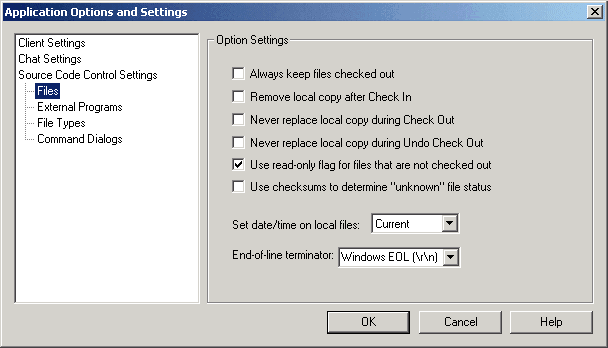
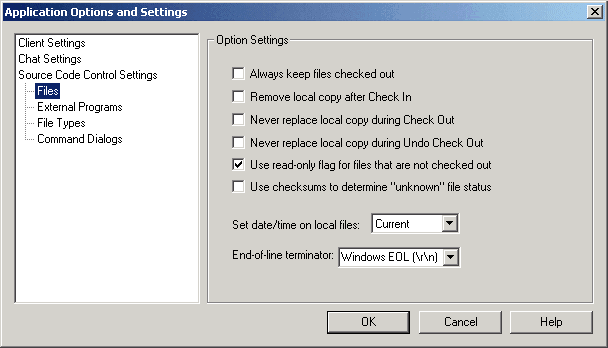
When a file is checked in, it cannot be modified under version control. This is because it is not checked out by you -- it is not in a locked state. Thus, selecting the Always Keep Files Checked Out option enables files to be kept in a locked state upon Check In, so that they may still be modified after the Check In.
Remove Local Copy After Check In
If this option is enabled, any file that is checked in will be automatically deleted from the local working directory after the operation has been performed. Enabling this option sets this as a default for all Check In operations.
Never Replace Local Copy During Check Out
During a Check Out operation, by default SOS Collab will replace the local copy of the file. However, some users work on files locally before the files are checked out and may not want the local copy replaced by the file in the SourceSafe database. Enabling this option will set the default to never replace the local copy of files during Check Out operations.
Never Replace Local Copy During Undo Check Out
During an Undo Check Out operation, SOS Collab defaults to replacing the local copy of the file. However, if it is not desired to revert back to the copy of the file in the SourceSafe database, this option may be enabled. It sets the default to never replace the local copy of files during Undo Check Out operations.
Use Read-only Flag for Files That Are Not Checked Out
By default, any files transferred to a working folder when the files are not checked out will be set to read-only. The read-only flag is set for files transferred during operations such as Get, Add, Check In, or Undo Check Out.
If this option is disabled, files transferred to a working folder will be set to read-write.
Use Checksums to Determine File Status
When the Use Checksums to Determine File Status option is enabled, SOS Collab will use checksums to determine if a local file of unknown status is the same as the file in the SourceSafe database. If, after using Checksums, the file still has a status of Unknown, the user can manually perform a diff operation to determine if the local and remote copies of files with an Unknown status are identical.
(Please Note: This option should be enabled only as needed. Checksums are calculated for all files on client and server, and therefore using this option can significantly slow system performance.)
The Local Date in the File List can be set to display files by either the Current time, Check In time or Modification time. Current time is the default setting.
Current time sets the Local Date of the file to the current date and time, whenever the SOS Collab Client gets a file. The Local Date is also updated each time the file is modified locally.
Check In time sets the Local Date of the file to the date and time the file was last checked in to the SourceSafe database, whenever the SOS Collab Client gets a file. The Local Date is also updated when the local file is modified or checked in to the database.
Modification time sets the Local Date of the file to the last time the file was modified, whenever the SOS Collab Client gets a file. The Local Date is also updated each time the file is saved locally.
The end-of-line terminator for files may be specified using this option. The options for the end-of-line terminator are as follows: Windows EOL (\r\n), Unix EOL (\n) and Macintosh (\r)
By default, the End-of-Line Terminator option will be set to correspond with the operating system being used.
The End-of-Line Terminator option can be changed if the operating system where the working folders reside differs from the operating system being used by the SOS Collab Windows Client.