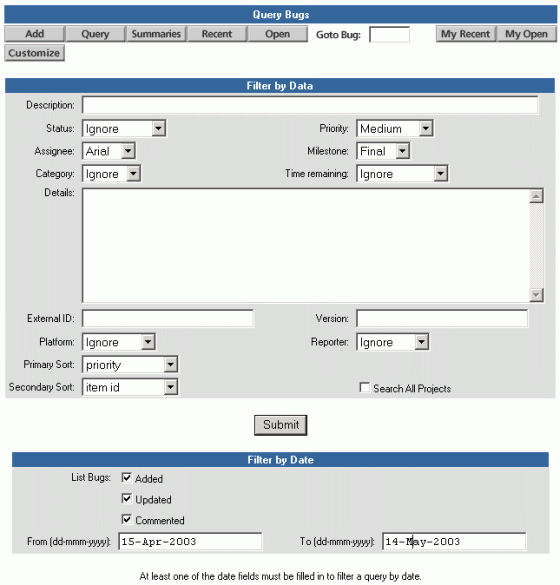
The Query function allows users to search all project bugs for values in one or more fields. A query can also be done with one or more words entered in the Description or Details fields. You can choose to ignore certain values when creating a query.
An underscore (_) in the query text acts as a wildcard. For example, entering "s_me" in the Description or Details fields would return bugs with the words "some" and "same," and "va_" would return bugs with the words "value" and "valid."
A percent sign (%) in the query text matches any one or more characters, including spaces. For instance, "a%b" would return a bug with a description, "adding bugs".
The user may also specify primary and secondary sort criteria.
(Please Note: When entering two or more words in a field, they can not be entered in a random order. Query performs a straight search, so that a combination of words has to be typed in the order they appear in a bug's description/details.)
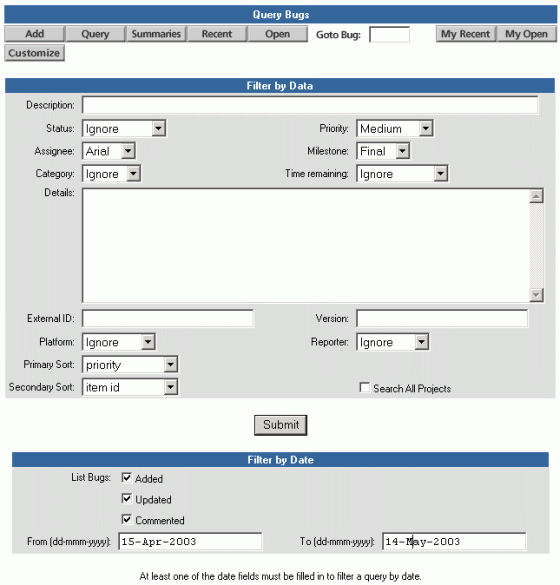
Enter the specifics of your query and click Submit. The query returns a list of bugs titled Bug List, which match the criteria you entered.
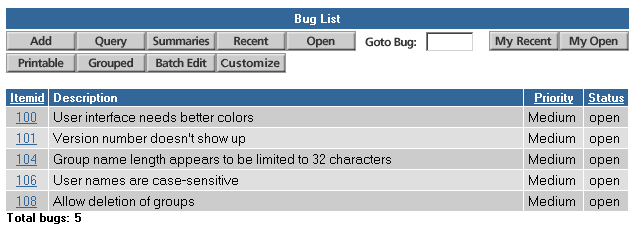
The report is displayed as a complete ungrouped list. The rank of the items in the bug list is determined by the primary and secondary sort selected in the Filter by Data section of the query form. By default, the Primary Sort selected on the query form is Priority and the Secondary Sort is Item Id.
To see a bug report grouped by milestone, click Grouped.
Also, you can click on a specific ItemID number to view the full bug details.
Users can perform date-based queries along with data-based queries by using the Filter by Date section of the Query Bugs page. The date-based query criteria will be bugs added, modified and/or commented between two user-specified dates.
If the date fields (From and To) in the Filter by Date section of the form are left blank, only the criteria in the Filter by Data section of the form will be used to perform the query. If at least one of date fields in the Filter by Date section of the form filled in, the query will be performed using both the data criteria and the date criteria.
Performing a Date-Based Query
In order to perform a date-based query, at least one or both of the date fields must be filled in. If more than one "List Bugs" checkbox is selected, the query results will list all items that meet the selected criteria. The Added, Updated and Commented checkboxes are selected by default in the"List Bugs" section.
For example, selecting Added and Modified checkboxes along with specifying a To and From date will list all bugs added and modified between the dates specified. All queries filtered by date will also be filtered by the data criteria specified in the Filter by Data section of the form.
Below is a description of the query results based on how Filter by Date form is filled out:
At least 1 List Bugs checkbox selected, From and To fields left blank
Not a date-based query. At least one date field must be filled in to be a date-based query. Query results will be based on items specified in Filter by Data form.At least 1 List Bugs checkbox selected, From filled out, To left blank
Query results will list all the bugs Added, Updated and/or Commented based on the selected List Bugs checkbox(es) starting at the From date specified to the current date.At least 1 List Bugs item selected, From left blank, To filled out
Query results will list all the bugs Added, Updated and/or Commented based on the selected List Bugs checkbox(es) up to the To date.At least 1 List Bugs checkbox selected, From filled out, To filled out
Query results will list all the bugs Added, Updated and/or Commented based on the selected List Bugs checkbox(es) between the From and To dates.
The date format for date-based queries is "dd-mmm-yyyy."
All bugs that meet the specified criteria in date-based query will be listed on the query results page only once even if they have been modified or commented several times.
The rank of items in the date-based query results is determined by the primary and secondary sort specified in the Filter by Data section of the query form.
To search for bugs in multiple projects, select the Search All Projects option in the lower right section of the bug query page. For example, to see all bugs, use the default value, "Ignore" in all fields. You can further define the query by date or by specific values. Search All Projects honors SOS Collab security settings. Users will only see query results for bugs in project to which they have access.
Please note: Each Category and Milestone field value is associated with a specific project and has a unique ID number in the bug database. A search across all projects returns the Category or Milestone ID number, rather than the value name.
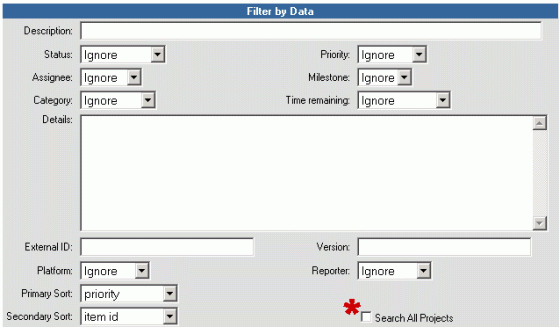
When you perform a query, the results are sorted based on the Primary Sort and Secondary Sort fields selected in the query form. Column headers in the query results page are links that can be clicked to re-sort the bug list, with that column being the primary sort and the itemID as the secondary sort.
If a column is sorted in ascending order, clicking the column header link will sort the column in descending order and vice versa.
Column headers in the Grouped and Batch edit pages are not sort links, but the sort order selected from the query results page is retained in these pages.
All fields are initially sorted in ascending order, with the exception of "date modified" which is initially sorted in descending order.
Related topics: