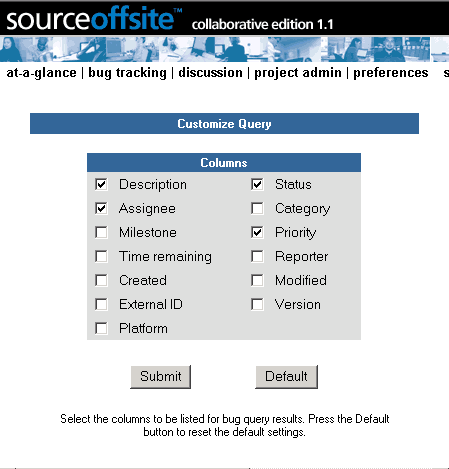
Each SOS Collab user can customize which columns to display in the bug tables for bug query result pages. They also can select the columns displayed and the number of items displayed in the tables on the Recent Bug Activity page. The settings for these pages are persistent. The bug tables will be displayed according to these settings until the user changes them.
Customizing bug query result pages and the Recent Bug Activity page is accomplished via the Customize button. This button is available on all bug report query results pages. It is not available from the Batch Edit page.
The Customize Query page allows users to choose the columns in the bug tables that are displayed in query results pages. These columns will appear in all bug table displays (except Recent Bug Activity) until the user changes them. The pages that will use these column settings to determine the bug table display are:
To customize the columns in the bug query results pages, click the Customize button from any bug list page except Recent Bug Activity. This will open the Customize Query page.
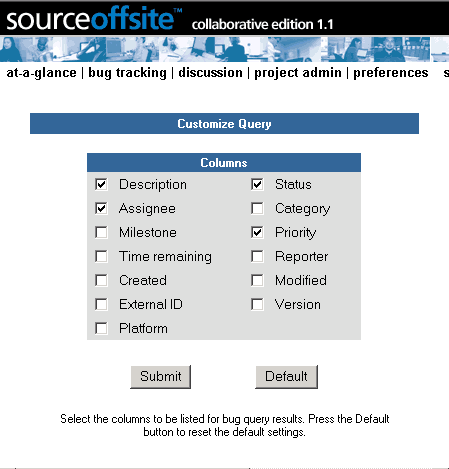
This page shows the available columns for the query results. The Item ID column will always be displayed in the query results and is not configurable.
Users have the ability to add or take away all other columns in the query results table. The available columns are: Description, Status, Priority, Assignee, Milestone, Category, Details, External ID, Version, Platform, Reporter, Date Entered and Date Modified. Description, Status and Priority are selected by default in the Customize Query form.
To customize your bug query results, check the column names you want in the query results. Click the Submit button to save your changes. You will be redirected back to the page that referred you to the Customize Query page. If the referring page is a bug listing, the page will be updated with the new column settings.
To reset the default settings, click the Default button on the Customize Query form.
Customize Recent Bug Activity Page
There is a separate page for customizing the Recent Bug Activity display.
To customize the Recent Bug Activity page, click the Customize button from the Recent Bug Activity page. This will open the Customize Recent bug Activity Display page.
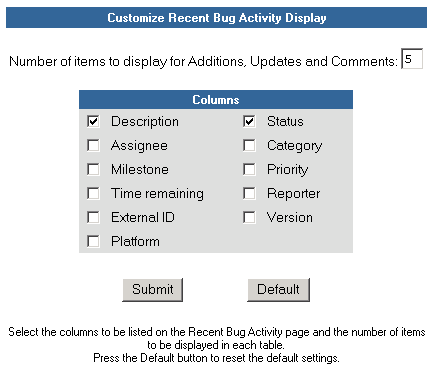
This page shows configuration information for the Recent Bug Activity Page.
Choose Columns for Recent Bug Activity Tables
By default the columns displayed for the tables on the Recent Bug Activity Page are Item Id, Date (“Created” in Additions table, “Modified” in Update table and “When” in comment table), Who, Description and Status.The Item ID, Date, and Who columns will always be displayed in all of the tables on the Recent Bug Activity page and are not configurable. Users have the ability to add or take away the other columns in the Recent Bug Activity tables.
The available columns are: Description, Status, Priority, Assignee, Milestone, Category, Details, External ID, Version, Platform, and Reporter. Description and Status are selected by default in the customize form. The selected columns will be displayed for the Additions, Updates and Comments tables in the Recent Bug Activity Page.
Set Number of Items to be Displayed
Users also have the ability to set the number of items to be displayed in the tables. The Additions, Updates and Comments tables will all use this setting. By default, the number of items displayed in each table is eight.
Choose the columns you want for the Recent Bug Activity page and enter the number of items to display for Additions, Updates and Comments, then click the Submit button to save your changes. You will be redirected back to the Recent Bug Activity page.
(Please Note: The changes made in the Recent Bug Activity display will also be reflected in the My Recent Bug Activity display.)