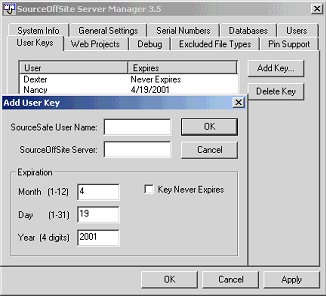
Each user must have a user key to access the secure port of the Server. The User Keys tab is used to generate those user keys and to maintain the Server Keys file (sossvr.kys). The Server Keys file contains all user keys authorized to access the Server.
Although the SOS 4.0 Server can negotiate different levels of cryptography, all new encryption keys generated will be 128-bit keys.
User keys are not needed for SOS with no cryptography or for the unsecure port of SOS with cryptography.
Please note: Information entered in the User Keys tab is not tied to the contents of the Users tab.
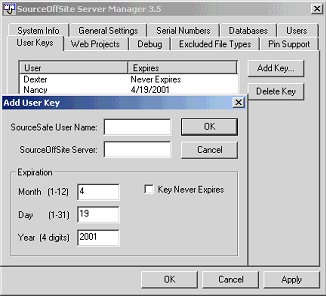
To create a key, click the Add Key button. In the Add User Key dialog, enter a SourceSafe User Name and a SourceOffSite Server name. Please note that no verification is done on this user name when it is entered in the Server Manager. To log in successfully, the user name must be known to SourceSafe.
The server name should be the DNS name or IP address of the machine on which the SourceOffSite Server will be running. Additionally, the server name entered here must correspond to the server name specified in the Client Connect dialog. Some examples of server names are:
bullwinkle
bullwinkle.abc.com
236.162.15.22
By default, the user key will expire 90 days from the day that it is made. The expiration date may be changed in the Expiration section of the Add User Key dialog. If the Key Never Expires option is selected, the user key will never expire.
After a user key is created, an encryption key file entitled <username>.iky will be generated and placed in the Server directory. This key file should be delivered to the user in a secure fashion. The user must import this key into the SourceOffSite Client in order to communicate with the SourceOffSite Server through the secure port.
All encryption keys are maintained locally on the Server in the Server Keys file. When a SourceOffSite Client tries to connect to the Server, it sends the encryption key to the Server. The Server verifies that the key matches the key stored in the Server Keys file.
A user key may be removed by selecting the entry and pressing the Delete Key button. This removes the key from the Server Keys file.