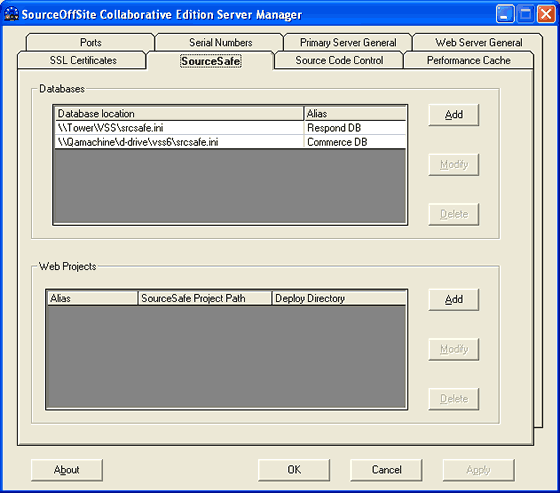
SourceSafe
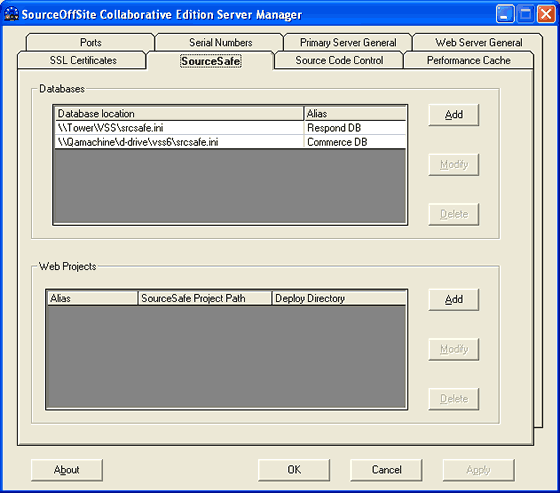
Databases
The Databases section contains the names and aliases of the SourceSafe databases served by SOS Collab Server. A single SOS Collab Server can serve multiple VSS databases.
(Please Note: Anytime a database is added, modified or deleted, the SOS Collab Primary Server must be restarted to register the change.)
Add
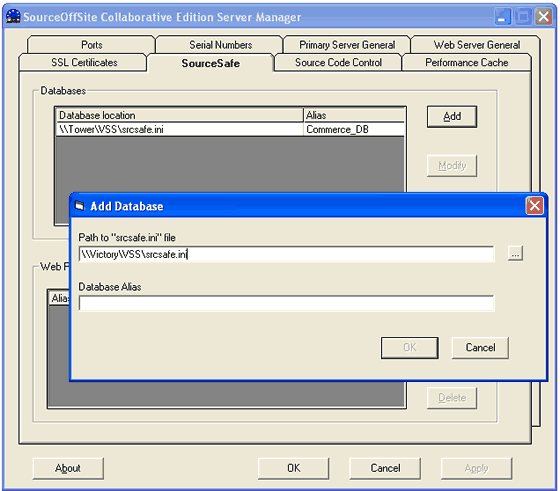
To add a database, press the Add button and then use the Browse button in the Add Database page to select the srcsafe.ini file corresponding to the SourceSafe database. The file name should be the full path of the srcsafe.ini file corresponding to the chosen database. To hide the physical location of the database, a database alias may be created for each database. If a database alias is created, only the alias name will be visible to SOS Collab Clients. Click the OK button in the Add Database dialog to save the database path and alias.
NT/ Win2000/XP Users
When specifying a database that is on a different drive or a different machine from the SOS Collab Server, the path to the database should be formatted with a UNC pathname and the SourceOffSite Server service should be run as a Domain account.(Please Note: To configure the database path using a UNC pathname, browse for the srcsafe.ini file through Network Neighborhood as opposed to a mapped drive.)
When a database is added to the SOS Collab Server Manager, an icon for that database will appear in the SOS Collab client under the Common Project. To associate the database with a specific project, see Assign Project Source Code Repositories.
Modify
To modify a database path or alias, select the database and then press the Modify button. Make any changes to the database path or alias then press the OK button.
Delete
To cause SourceOffSite to no longer serve an existing database, select the database and then press the Delete button.
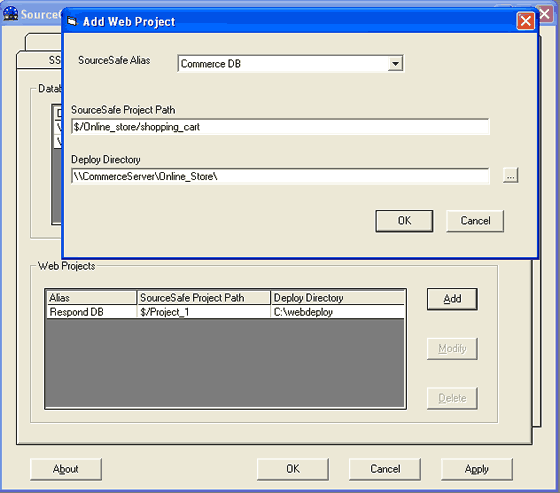
Web Deploy Projects contains the names of SourceSafe projects that are designated as web projects. Only those projects configured as web projects in the Server Manager will be deployable by SOS Collab Clients.
Web Projects set in SOS Collab are not required to match those set in SourceSafe. In other words, if a web project is set up in SOS Collab, it does not necessarily need to be configured in SourceSafe and vice versa. In such a case, if some developers are using SOS Collab, while other are using SourceSafe, one group of people will be able to utilize web deploy, while the other group will not.
(Please Note: Anytime a web project is added, modified or deleted, the SOS Collab Primary Server must be restarted to register the change.)
Add
To specify a web project, make sure the SourceSafe database is already configured in the database table, then click Add. Select the Alias of the SourceSafe database, then enter the name of the SourceSafe Project and the Deploy Path in the appropriate boxes of the Add Web Project dialog. The SourceSafe Project path name is case-sensitive. The SourceSafe Project must be a current project in the SourceSafe database, for example: $/WebProject
(Please Note: Unlike SourceSafe, SOS Collab does not support web deploy with an ftp account. The Deploy Folder must be a folder on the same LAN as the SOS Collab Primary Server. We recommend specifying the Deploy Folder using a UNC pathname, when the deploy folder is located on a different drive or a different machine from the SOS Collab Primary Server. For example: \\machinename\sharename\deploy folder )
NT/2000/XP Users
When specifying a deploy folder that is located on a different drive or a different machine from the SOS Collab Primary Server, the SOS Collab Primary Server service must run as an NT domain account.
Modify
To Modify an existing web project, select an entry and then press the Modify button. Make any changes in the Modify dialog and then press OK.
Delete
To remove the web project specification, select an entry and then press the Delete Button.