The Web Projects tab contains the names of Visual SourceSafe projects that are designated as web projects. Only those projects configured as web projects in the Server Manager will be deployable by SourceOffSite Clients.
Web Projects set in SourceOffSite are not required to match those set in Visual SourceSafe. In other words, if a web project is set up in SourceOffSite, it does not necessarily need to be configured in Visual SourceSafe and vice versa. In such a case, if some developers are using SourceOffSite, while other are using Visual SourceSafe, one group of people would be able to utilize web deploy, while the other group would not.
Please note: Anytime a web project is added, edited or deleted, the SourceOffSite Server must be restarted to register the change.
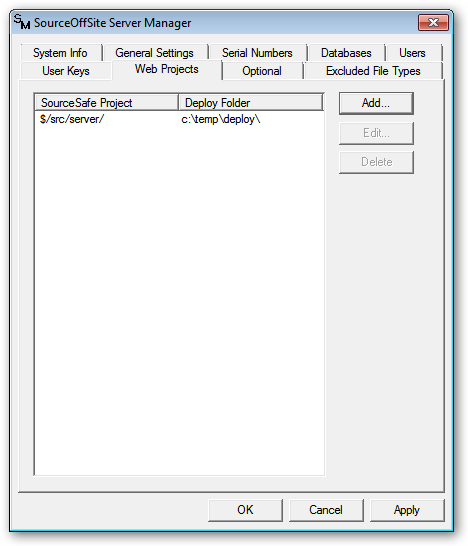
To specify a web project, click Add. Enter the name of the Visual SourceSafe Project and the Deploy Path in the appropriate boxes of the Add Web Project dialog. The Visual SourceSafe Project must be a current project in the Visual SourceSafe database. The path should begin with a “$/” and give the full path to the project to be deployed, for example:
$/WebProject
Unlike Visual SourceSafe, SourceOffSite does not support web deploy with an ftp account. The Deploy Folder must be a folder on the same LAN as the SourceOffSite Server. We recommend specifying the Deploy Folder using a UNC pathname. For example:\\machinename\sharename\deploy folder
When specifying a deploy folder that is located on a different drive or a different machine from the SourceOffSite Server, the SourceOffSite Server service must run as an NT domain account.
To Edit an existing web project, select an entry and then press the Edit button. Make any changes in the Edit dialog and then press OK.
To remove the web project specification, select an entry and then press the Delete Button.