To perform a new query, choose (Project Name)->Query from Fortress Item Tracking Tree. This will display the Query editor. Select your Search Criteria, then click the Run button. The query results will be displayed in the Query Results table.
The search will be limited to items in the current Fortress project.
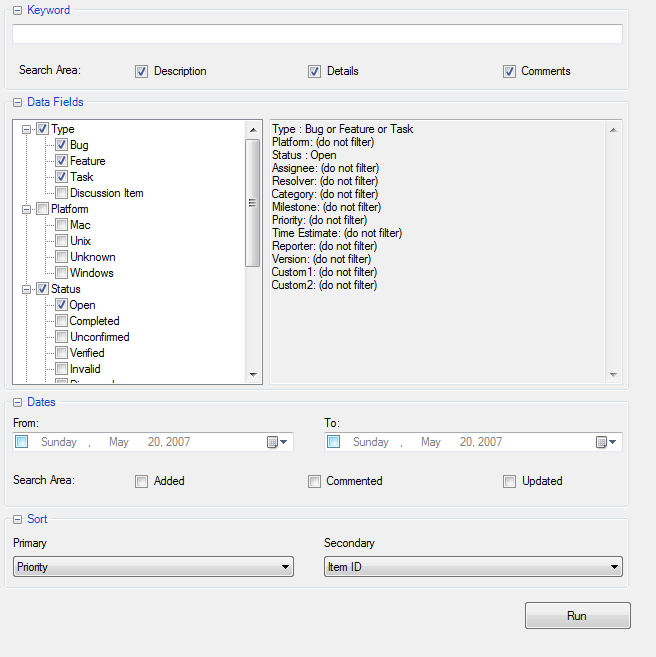
You can filter your search by KeywordData Field, and Date.
If one of the Dates is checked, the query filters by date in addition to the Data Fields and Keyword criteria selected. A Date query will include items Added, Updated, or Commented during the given dates based on what the user selects for the Search Area checkboxes.
For example, suppose that you want to find all open bugs and feature requests for the Windows platform for the milestone “Beta”. For the Type category in the Data Fields section of the query editor you would check the Feature and Bug checkboxes; in the Platform category you would check Windows; for the Status category you would check Open; and for the Milestone category you would choose Beta, then run the query.
If you perform a certain query regularly, it may be helpful to save that query as a custom query for easy access later. For example, you may want to have quick access to open items assigned to you for a certain milestone, or items assigned to you in a particular category, etc. Any query can be saved by clicking the Visual Studio File->Save menu from the Query Editor view.
If you are saving a new query you will be prompted for a name for the query. Enter the query name then press OK. After the query is saved it will be listed in the Queries folder for the project.
Modifying Saved Queries
To modify a saved query, click Queries-> (saved query name)->Edit. The query will be displayed in a Query Editor. Make any changes then save by clicking the File->Save menu.
Deleting Saved Queries
To delete a saved custom query, select the query and choose Delete from the context menu.
Results from new queries, standard queries, and saved custom queries are displayed in the query results table. Double-clicking an item in the results table displays that item in the Show/Modify item editor.
Clicking a table header sorts the items in the list by that column.
The query results can be refreshed by clicking the Refresh button on the Fortress toolbar.
Query results are refreshed each time the Results editor is reactivated. To refresh the results on a new query, choose Refresh from the Fortress Toolbar. The results of a standard or saved query also can be refreshed by clicking Refresh from the saved or custom query view’s context menu. For example, to refresh an open “My Open” query, choose (Project Name)->Queries->My Open->Refresh.