All Fortress projects that you have permission to are listed as a folder in the item tracking tree. Each Fortress project contains three subfolders: Queries, Recent, and Summaries. Each of these subfolders contains different query result and summary views.
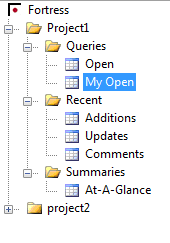
The query or summary view for a node can be displayed by double-clicking it, or by selecting Open from the view’s Context menu. For example, you can double-click Summaries->At-A-Glance to display the At-A-Glance page, or you select Summaries->At-A-Glance->Open from the Context menu.
Fortress Item Tracking Folders
-
Project Folder: Each Fortress project you have permission to is displayed as a folder in the Item tracking tree. You can Goto ItemsItems in the project, Add Itemsto the project, and perform Queriesfrom the Project folder context menu. Each Project Folder contains a Queries, Recent, and Summaries folder.
-
Queries Folder: The queries folder for each project contains all of your standard and saved custom queries. When you open a standard or saved custom query it is displayed in a query results table.
Two standard queries ship with Fortress: Open and My Open.
These queries cannot be edited or deleted.
-
The Open query lists all open items for that particular project in the Query Results table.
-
The My Open query lists all open items that have you as an assignee for that particular project.
To view a standard or saved custom query, double-click the standard query or select Open from the query’s context menu.
You can create your own custom queries by clicking Queries->Add. After your custom query is saved, it is listed in the Queries folder.
-
Recent Folder: The Recent folder contains three different views: Additions, Updates, and Comments.
-
When you open a Recent view, the results are displayed in a query results table. The Recent->Additions view displays the most recently added items in the current project.
-
The Recent->Updates view displays the items most recently updated in the current project.
-
The Recent->Comments view displays the most recently commented items in the current project.
The number of results displayed for each view can be configured in the Fortress Web Client by choosing Preferences->Display. See the Web Client help for further information on Display Preferences.
-
Summaries Folder: The Summaries Folder currently contains one summary view: At-A-Glance.
To refresh the project folder list, click Refresh Projects from the Fortress tree node context menu.
Each time you open Visual Studio and connect to Fortress the project list is reloaded from the Fortress server. However, if a project has been added or changed in Fortress since the Fortress Client was first loaded, the project list must be refreshed.