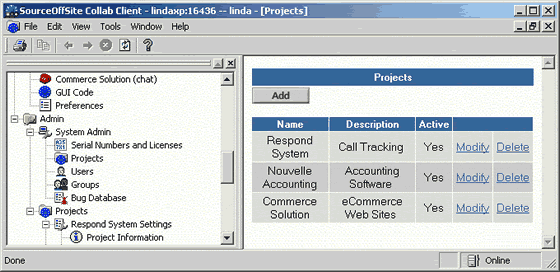
Set Up an SOS Collab Project
An SOS Collab Project is a logical group of information including users, discussions, bugs, chat, source code, etc. for a distinct software (or other) project.
Once a project is created, the System Admin sets up groups and users for that project. A group is always associated with a project, and users can only access projects by being in a group associated with a project.
(Please Note: Only a user with System Admin access can create projects. Once a project is created, only the System Admin or a Project Admin for that project is able to modify the project.)
Accessing Project Setup through the Windows Client
If you are logged on to SOS Collab as a System Admin, you can setup a SOS Collab Project via the Windows Client. Project Admins can modify their project through the Windows Client.
Expand the Admin node in the Project Tree. Under System Admin, select Projects. This will bring up the same Projects page as the Web Client.
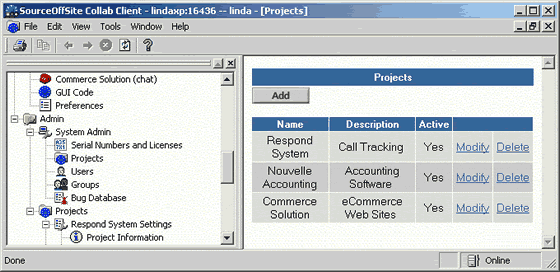
From this page, the admin can add, modify, or delete a SOS Collab Project.
Accessing Project Setup through the Web Client
If you are logged on to SOS Collab as a System Admin, you can setup an SOS Collab Project via the Web Client. Project Admins can modify their project through the Web Client.
Click Projects under the Admin section of the Server Home page.
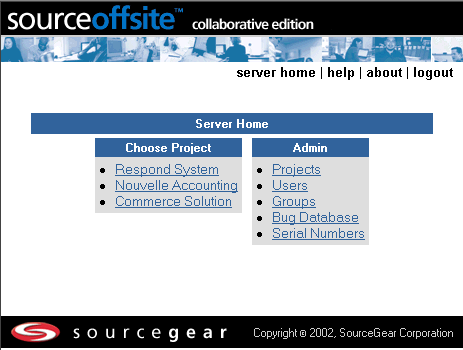
This opens the Projects page, which lists all current projects (both active and inactive).
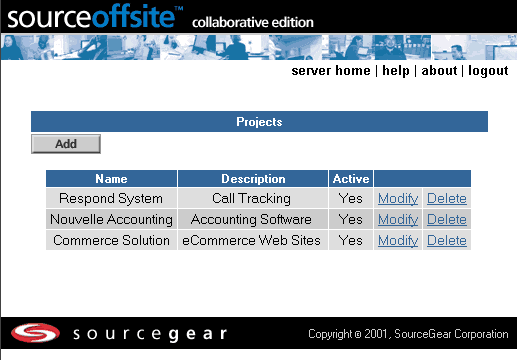
From this page, the admin can add, modify or delete an SOS Collab Project.
From either the Web Client or the Windows Client, open the Projects page.
Click the Add button to bring up the Add a Project form to enter new project information.
Fill in the project Name and Description fields. Then, click Submit.
Web Client
Once a project is created it will appear on the Server Home page of any user who is part of a group associated with that project. Only active projects are listed on the user's Server Home page.Windows Client
After a project is created, the Admin and users who are members of groups associated with that project will see that project as a top-level node in their Project Tree the next time they log on.
Modifying a project's name, description or activity status can be accomplished
through the Projects page.
From either the Web Client or the Windows Client, open the Projects page.
Click on Modify to the right of the project to be amended. A Modify Project form is displayed that allows the System or Project Admin to edit the project.
Edit the information to be changed.
Check Active to make the Project active or uncheck it to make the Project inactive and then click Submit.
To reduce the amount of extraneous information seen in SOS Collab, Projects can be set to inactive by modifying the Project.
De-activating a project does not delete the project. All the data associated
with the project is still in the database. Users do not see inactive projects
in the Windows Client Project Tree or on the Server Home page of the Web Client.
Unless you are certain you will never need any of the project data, a project
should be de-activated instead of deleted.
From either the Web Client or the Windows Client, open the Projects page. Click on Delete to the right of the project to be deleted. A confirmation page asks if you are sure you want to delete the project.
Selecting Delete will remove all bugs, categories, milestones, SCC associations, groups, chats and discussions associated with the project. Selecting Cancel will leave the project intact.
(Please Note: Deleting a project can not be undone. If you think you may need the project data at some point, de-activate the project rather than delete it.)
The Common Project appears in the Project Tree of all users in the SOS Collab System. It is a place to access source code, create discussions or enter a chat that is not associated with any particular project.
No one needs special permission to access the Common Project -- ACLs are not checked for this project.