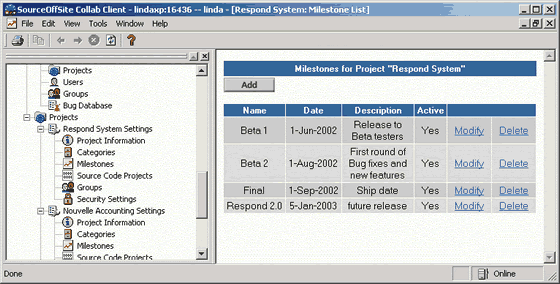
Set Up Project Milestones
This function is available only to SOS Collab Admins or Project Admins.
Project Milestones are points in an SOS Collab Project's development cycle where certain features or functionality are scheduled to be completed. Milestones allow the user to create defined deadlines for completing bugs/tasks and to summarize the estimated remaining time to fix bugs or to finish tasks.
Only those with admin access to a specific project can modify that project's Milestones. Anyone with read access to the project can view the milestones through the Web Client but cannot edit them.
Accessing Milestone Setup through the Windows Client
To access a Project's milestones via the Windows Client, expand the Admin node in the Project Tree. Under Projects, select Milestones under the appropriate SOS Collab Project. This brings up the same Milestones for Project page as the Web Client.
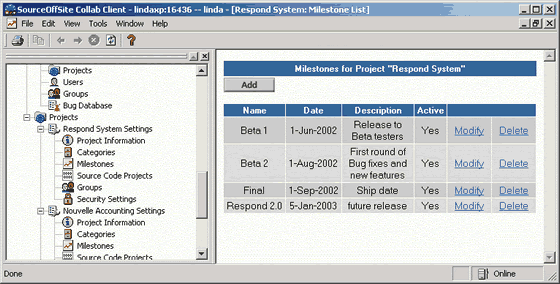
From this page, the admin can add, modify, or delete Project Milestones.
Accessing Milestone Setup through the Web Client
To access Milestone setup for a project via the Web Client, click on that particular project from the Server Home Page. Select Project Admin from the navigation bar and then click on Milestones.
This will bring up a Milestones for Project page. From this page, the admin can add, modify, or delete Project Milestones.
From either the Web Client or the Windows Client, open the Milestones for Project page.
Clicking the Add button brings up the Add a Milestone page.
Enter the milestone Name, Date (dd-MMM-yyyy), and Description. Click Submit to enter the new milestone.
From either the Web Client or the Windows Client, open the Milestones for Project page.
Click on Modify next to the milestone to be amended. This opens a Modify Milestone form.
Edit the milestone Name, Date (dd-MMM-yyyy), and/or Description, and select Submit.
Check Active to make the Milestone active or uncheck it to make the Milestone inactive. Only milestones without open bugs can be set to inactive.
To reduce the amount of extraneous information in bug views, Milestones can be set to inactive by modifying the milestone. Bugs in inactive milestones are not listed in bug summaries and At-a-Glance pages or in the Milestone select lists on Add Bug and Modify Bug pages.
All bugs associated with all milestones will be listed in bug queries if "ignore" is chosen for "milestone" in the bug query.
Bugs associated with all milestones will be listed on the "Grouped" Bug List page and all milestones will be listed as "groups" in bug query results unless a milestone is inactive and there are no bugs associated with it. For example, if you query on open bugs, no open bugs will be associated with an inactive milestone so that milestone will not be listed as a "group".
From either the Web Client or the Windows Client, open the Milestones for Project page.
Click on Delete next to the milestone to be removed.
This will display a page that asks if you are sure you want to delete the milestone. Selecting Delete will remove the milestone. Selecting Cancel will leave the milestone intact.
(Please Note: Deleting a milestone will remove it from the milestone table and clear the milestone field from the bug table wherever that milestone was previously listed.)