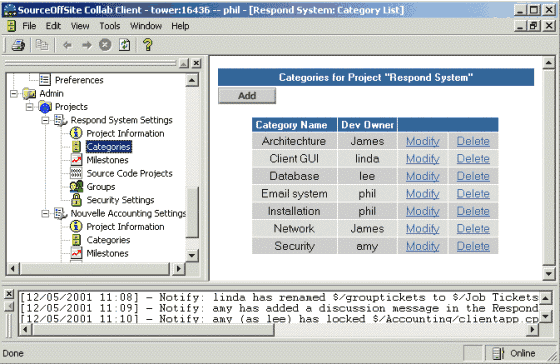
Define Project Categories
This function is available only to SOS Collab Admins or Project Admins.
Once an SOS Collab Project has been created, either the System Admin or Project Admin can create categories for bugs in the bug tracking system. Project Tasks and To-Dos can also be logged and categorized in Bug Tracking.
Only users with admin access to the project are allowed to modify categories. The Project Admin can add, modify or delete categories. Anyone with read access to the project can view the categories, but cannot edit them.
Accessing Categories through the Windows Client
To access a project's bug/task Categories via the Windows Client, expand the Admin node in the Project Tree. Under Projects, select Categories under the appropriate SOS Collab Project. This brings up the same Categories for Project page as the Web Client.
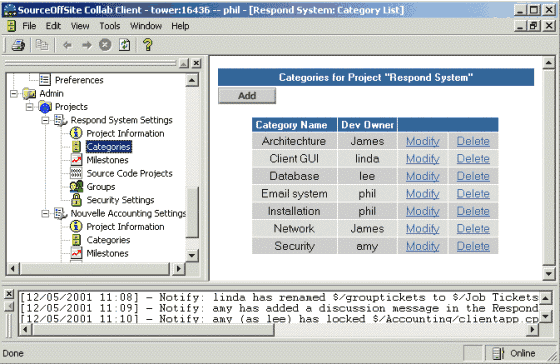
From this page, the admin can add, modify, or delete Categories.
Accessing Categories through the Web Client
To access Categories setup for a project via the Web Client, click on that particular project from the Server Home Page. Select Project Admin from the navigation bar and then click on Categories.
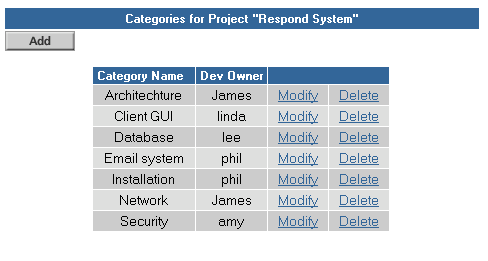
From this page, the admin can add, modify, or delete Categories.
From either the Web Client or the Windows Client, open the Categories for Project page.
Click Add, which brings up the Add a Category page.
Enter the Name of the bug/task category.
From the drop-down list, choose the Developer Group Member who will be responsible for that category of bugs/tasks.
Anyone who is part of a group associated with the project can be chosen as a default owner of the category. This person becomes the owner of that bug/task category. When a bug is entered with a specific category associated with it, the default bug owner (assignee) is the category owner, unless this bug is explicitly assigned to someone else.
Alternatively, this selection can be left as (none). In this case, no one will be automatically assigned bugs/tasks in this category. It will be up to someone on the team to manually select that bug's owner from the Assignee drop-down box.
Finally, click Submit to create the new category.
From either the Web Client or the Windows Client, open the Categories for Project page.
Select Modify next to the category you want to change. This opens a Modify Category form.
Edit the Name of the category and/or the Developer responsible for that category. Then, click Submit.
From either the Web Client or the Windows Client, open the Categories for Project page.
Click on Delete next to the category you want to remove.
A confirmation page asks if you are sure you want to delete that category. Selecting Delete will remove the category. Selecting Cancel will leave the category intact.
(Please Note: When a Category is deleted, it is deleted from the category table, and the category field is cleared in the bug table wherever that category was previously listed.)
Categories can have an owner or assignee, meaning a person who is responsible for all bugs/tasks reported in that category. Anyone who is part of a group associated with the project can be chosen as a default owner of the category. When a bug gets entered with a specific category associated with it, the default bug owner (assignee) is the category owner, unless someone else is explicitly chosen to own the bug.
The Category owner can be changed by modifying a Category.