
Define Bug Database Fields
This function is available only to SOS Collab Admins.
SOS Collab is installed with default values for certain Bug Database Fields. Those fields are Status, Priority, Platform and Time Remaining. Bug values for these fields can be added or modified. Bug fields can also be deleted, with certain exceptions. Changes to Bug values are system-wide and not specific to an SOS Collab project.
Every project that is created will use the bug field values configured here for status, priority, time remaining and platform.
Accessing Bug Database Fields through the Windows Client
To access Bug Database Fields via the Windows Client, expand the Admin node in the Project Tree. Under Projects, select System Admin->Bug Database.

From this page, the admin can add, modify, or delete Bug Database Fields.
Accessing Bug Database Fields through the Web Client
To access Bug Database Fields, click Bug Database under the Admin section of the Server Home page.
From there, click one of the Bug Database Fields to bring up the Values page for that field.
From this page, you can modify, add, or delete values.
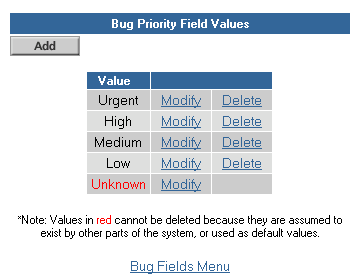
From either the Web Client or the Windows Client, open the Bug Database Fields page.
Select one of the bug fields: Status, Priority, Platform and Time Remaining.
This is will open the Bug Values page for that Field.
To add a value, click the Add button. This will open a Value page. Enter the new value name and click Submit. The new value will appear in the list of bug values for that field.
(Please Note: For a new Time remaining value, enter Time in Hours in addition to the value name.)
From either the Web Client or the Windows Client, open the open the Bug Database Fields page.
Select Modify next to the value you want to change. This opens a Modify Value form.
Edit the Name of the value. Then, click Submit.
(Please Note: The "time in hours" value for Time Remaining
fields can not be modified if that value is in use by the bug database.)
From either the Web Client or the Windows Client, open the Bug Database Fields page.
Click on Delete next to the category you want to remove.
A confirmation page asks if you are sure you want to delete that value. Selecting Delete will remove the value. Selecting Cancel will leave the value intact.
(Please Note: Values in red cannot be deleted because they are assumed to exist by other parts of the system, or used as default values. Also, if a value is in use by the bug database, you must remove all occurrences of the value before deleting it. Values in red can be modified.)
Known fields that are assumed to exist and are used by the SOS Collab system are indicated in red. These fields can be modified, but not deleted.
|
Bug Field
|
Bug Field Default Values
|
| Status | Unconfirmed, Open, Fixed, Fixverified, Invalid, Wontfix, Duplicate |
| Priority | Unknown, Urgent, High, Medium, Low |
| Platform | Unknown, Windows, Unix |
| Time Remaining | Unknown, One hour, Two hours, Four hours, One day, Two days, One Week, Two Weeks, One Month |