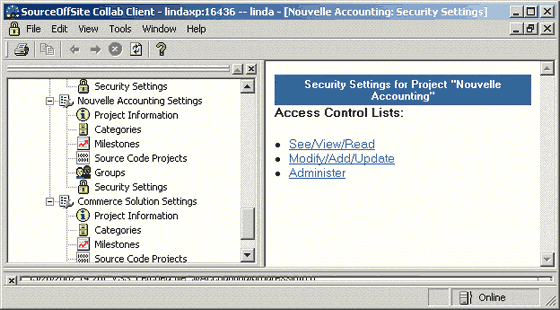
Set Up Project ACLs
Access Control Lists (ACLs) are used to control access to project data such as bugs, discussions, and chats. An ACL provides a way for a System or Project Admin to allow or deny specific users or groups to have read, modify, or administer permission on project data.
Currently, all such data is grouped into a single ACL for a project so that if a user has Modify access to the project, they have Modify permission to all bug tracking, chats, and discussions. Source code is not part of ACLs since control is already available from within Microsoft Visual SourceSafe to control access to parts of the source code.
Use ACLS to modify SOS Collab default group rights or to give rights to new groups or to an individual user.
The existence of a listed user in an ACL takes precedence over a group to which that user may belong. For example, if a user is part of a group that does not have access, but the user is explicitly added to have access, then that user will have access.
If a user belongs to multiple groups with conflicting ACLs, they are given the most inclusive ACL for any given piece of data (e.g. if they belong to a group with read-only access and the Project Admin Group, they are given admin permissions).
See/View/Read
See/View/Read access refers to data within the project and controls access to project bug tracking, chats, and discussions. Users with See/View/Read permission can view this project meta-information but cannot modify it.Modify/Add/Update
Modify/Add/Update access refers to data within the project, and controls access to project bug tracking, chats, and discussions. Users with Modify/Add/Update can edit or add this project meta-information.Administer
Administer access is the ability to configure the project itself and includes the ability to change project categories, milestones, source code repositories, groups, users, and modification of ACLs themselves.(Please Note: Any user with Administer permission is considered a Project Admin -- not just those who are part of the Project Admin Group.)
When a new SOS Collab Project is created, a Developers group and an Admin group are created for that project. By default, the Developers group and Admin group have See/View/Read and Modify/Add/Update rights. The Admin group also has Administer rights. By adding users to one or more groups, the SOS Collab System Admin can give users the same rights as the group to which they have been added.
(Please Note: When you create a new group, it has no default rights. The new group must be given both See/View/Read and Modify/Add/Update in order for the group to be able to see and modify the project data. If you give a group Admin rights, you will also need to give the group See/View/Read and Modify/Add/Update rights.)
Setting up ACLs from the Windows Client
To access ACL setup for a project via the Windows Client, expand the Admin node in the Project Tree. In Projects, select Security Settings under the appropriate SOS Collab Project. This brings up the same ACLs for Project page as the Web Client.
This brings up the ACLs for Project page.
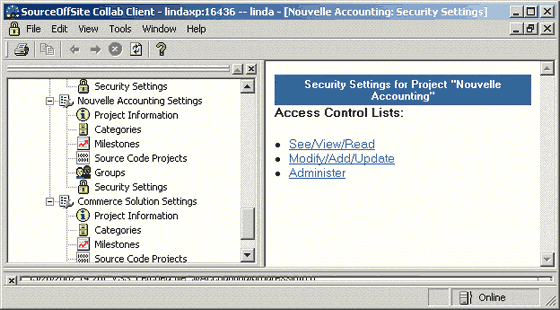
From there, the admin can set up Read/Modify/Administer ACLs for the project by clicking on the respective link.
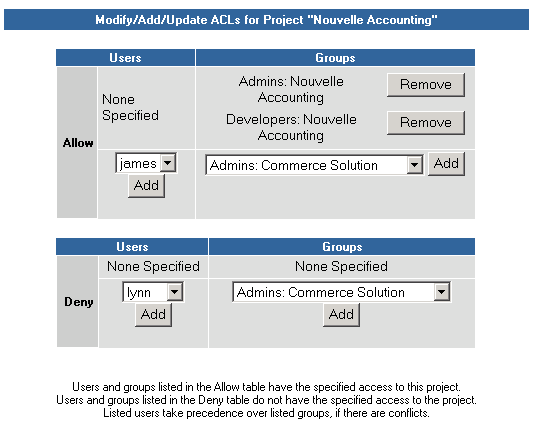
Each type of ACL is specified in the same way. The Admin can allow or deny any user or group for the type of ACL being specified.
Setting up ACLs from the Web Client
To access ACL setup for a project via the Web Client, click on that particular project from the Server Home Page. Select Project Admin from the navigation bar and then click on Security Settings.
This brings up the ACLs for Project page.
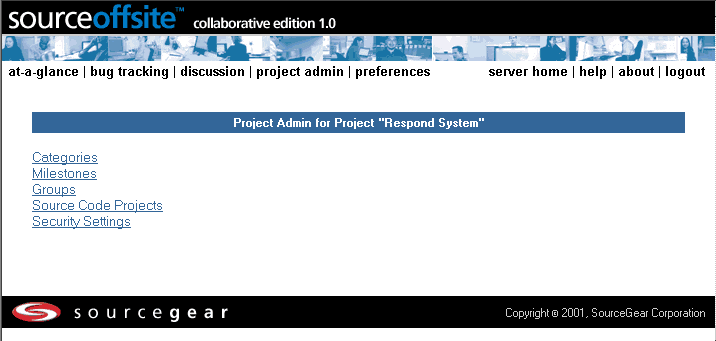
From there, the Admin can set up Read/Modify/Administer ACLs for the project by clicking on the respective link.
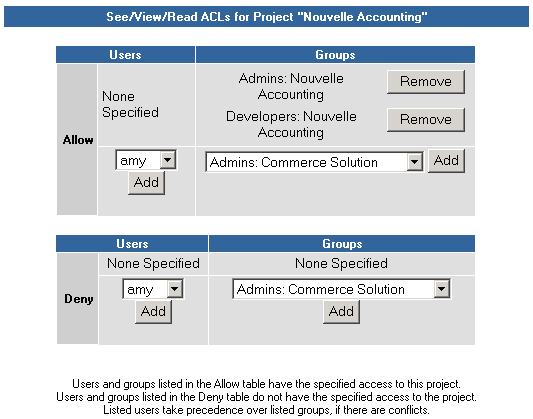
Each type of ACL is specified in the same way. The admin can allow or deny any user or group for the type of ACL being specified.