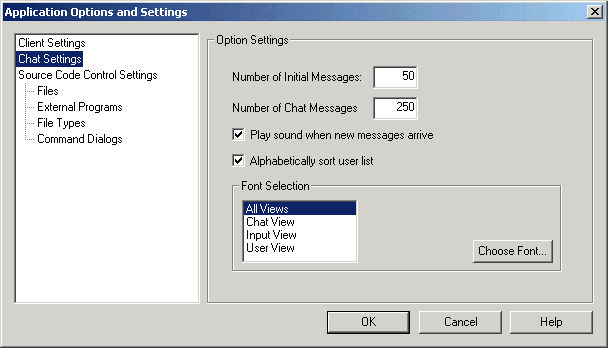
The Chat window can be minimized, maximized and arranged via standard Microsoft Windows conventions. All of the individual panes are scrollable and can be sized to suit the user's viewing preference.
SOS Collab allows the user to customize their Chat window via Tools > Options > Chat Settings.
An Application Options and Settings dialog box for Chat Settings is presented for modifying the Chat window.
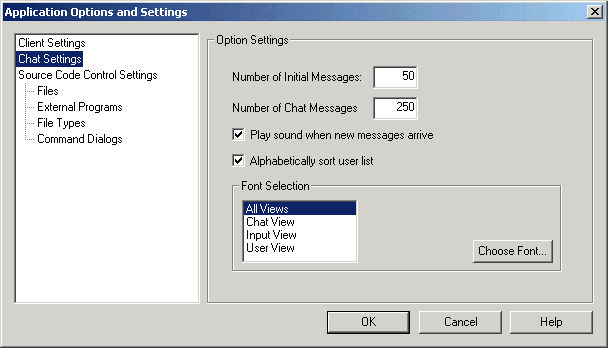
The user can change the number of initial chat messages they see through Tools>Options>Chat Settings>Number of Initial Messages.
By default when a chat session is launched, the Chat Pane will initially display the 50 most recent messages sent to that particular chat room. The user can configure the Chat Pane to initially show fewer or more messages when Chat is opened.
(Please Note: After changing the number of initial messages, the user has to close and reopen Chat for the new setting to start taking effect.)
The range of initial messages the user can choose to have displayed is 0-1000.
Number of (total) Chat Messages
The user can also select the total number of chat messages presented through Tools>Options>Chat Settings>Number of Chat Messages.
By default when launched, the Chat Pane has the ability to display a maximum of the 500 most recent messages sent to that particular Chat room. The user can configure the Chat Pane to show fewer or more messages.
When the number of messages displayed reaches the maximum, the oldest message is deleted from the list as a new message is added. Thus, the total number of messages displayed is never more than the maximum specified.
(Please Note: After changing the number of chat messages, the user has to close and reopen Chat for the new setting to start taking effect.)
The range of initial messages the user can choose to have displayed is 1-1000.
Play sound when new messages arrive
The user can choose whether they do or do not receive an audible alert when a new message has been posted to Chat. By default, this option is enabled.
If this option is enabled, the user will receive a sound when a new message is posted to any and all chat groups to which they are logged on, no matter if that particular Chat view is active, inactive or minimized.
(Please Note: SOS Collab Chat uses the sound event "default beep" as configured in user's machine. In Windows 2000, this setting is under Settings->Control Panel->Sounds and Multimedia->Sound Events. In Windows NT it is under Control Panel-> Sounds->Default Beep. In Windows XP it is under Control Panel->Sounds and Audio Devices->Sounds. Some systems do not have the "default beep" event and therefore will not be able to play an audible alert for chat messages.)
By default, the User List is sorted alphabetically.
To sort the User List by the time the users entered the chat room, disable Alphabetically sort user list via Tools>Options>Chat Settings.
Now, users who entered the chat first will appear at the top of the list.
The user can configure the font type and size displayed in the Message Input Pane, Chat Pane and User List. To change the font configuration, go to Font Selection under Tools>Options>Chat Settings.
Fonts for each view can be changed separately or universally.